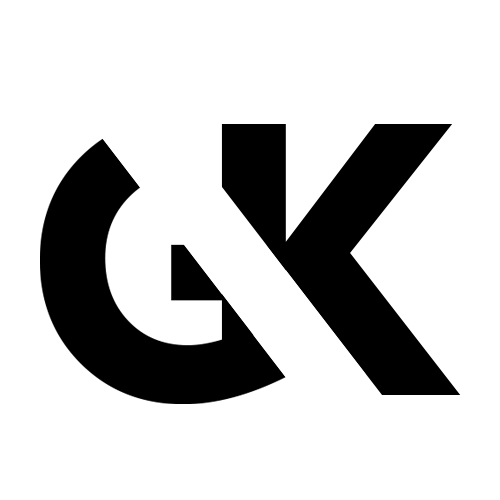TensorFlow with GPU support on Windows 11 has become my personaл nemesis for the last 2 days. What should be a straightforward installation turned into a labyrinth of WSL2 configurations, permission errors, and driver incompatibilities that nearly broke me.
After wrestling with this setup for a whole day, I finally built a Docker container that actually works. Here’s my journey and the solution I created for anyone struggling with the same issues.
The Windows 11 TensorFlow GPU Trap
The first thing you discover when trying to use TensorFlow with GPU on Windows 11 is that the native installation path is essentially dead. The official documentation points you toward WSL2 (Windows Subsystem for Linux) as the “recommended” approach.
Translation: “We gave up on making this work directly in Windows.”
So I dutifully set up WSL2, which is actually impressive technology when it works. But then came the cascade of issues:
- The NVIDIA drivers need to be installed specifically for WSL2
- Permission problems accessing the GPU from within WSL2
- Constant version mismatches between CUDA, cuDNN, and TensorFlow
- Random errors after Windows updates that break everything
Each “solution” I found online solved one problem only to create another. I spent hours in terminal windows seeing errors like:
Failed to get convolution algorithm. This is probably because cuDNN failed to initialize.
And my favorite:
Could not load dynamic library 'libcudart.so.11.0'; dlerror: libcudart.so.11.0: cannot open shared object file: No such file or directory
Even when things seemed to work, a Windows update would silently change something, and I’d be back at square one. – Thanks March 2024 update.
Docker: The Escape Hatch
After the third rebuild of my WSL2 environment, I turned to Docker as my last hope. The idea seemed promising – a containerized environment that would isolate TensorFlow and its dependencies from the whims of Windows updates.
But here I hit another roadblock. While there are official TensorFlow Docker images, I couldn’t find one that:
- Properly handled GPU passthrough – the important part
- Had the right versions of everything pre-configured
- Included the data science packages
- Provided troubleshooting tools for when things went wrong
Building a Container That Actually Works
That’s when I decided to build my own container. The goal was simple: create a reproducible environment for TensorFlow GPU development that wouldn’t break every time something changed on Window’s side.
I’ve put the complete solution on GitHub: TensorFlow-GPU-Docker-Setup
The key components include:
- A
Dockerfile.gputhat builds from the TensorFlow GPU base image but adds crucial packages and fixes - Testing scripts to verify GPU connectivity
- Special fixes for PyCharm integration (another painful point in my journey)
- Detailed troubleshooting guides for common issues
The container includes:
- TensorFlow 2.11.0 with GPU support
- NumPy, Pandas, and scikit-learn pre-installed
- Proper CUDA path environment variables
- Cleanup steps to reduce image size
- An entrypoint script with diagnostics
How to Use It
Getting started is straightforward:
# Build the image
docker build -t tensorflow-gpu-custom -f Dockerfile.gpu .
# Run with GPU support
docker run --gpus all -it tensorflow-gpu-custom
# Run the comprehensive GPU test
docker run --gpus all -it tensorflow-gpu-custom python /app/test_gpu.py
The beauty of this approach is that it just works. No more fighting with WSL2 permissions or Windows updates breaking your environment. The container isolates everything you need.
Key Features I Added
After my painful experience, I built in several features to make life easier:
- Comprehensive testing: The
test_gpu.pyscript verifies not just that TensorFlow can see your GPU, but that it can actually use it for computation. - PyCharm compatibility fixes: If you’re using PyCharm with TensorFlow, you’ve probably encountered the infamous optimizer errors. The included
tensorflow_pycharm_fix.pyshows how to properly use legacy optimizers to avoid these issues. - WSL2 configuration guide: For those who still need to use WSL2 (perhaps for the Docker backend), I’ve included detailed instructions on properly configuring it.
- Helpful error messages: The container provides clear, actionable error messages when something goes wrong, rather than the cryptic errors TensorFlow usually gives.
Why This Matters
Data science and AI development shouldn’t require becoming a systems administrator. The barriers to entry for GPU-accelerated machine learning are already high enough with the mathematical concepts and programming knowledge required. Adding byzantine system configuration issues on top of that is just cruel.
My Docker container won’t solve the underlying issues with TensorFlow on Windows, but it provides a reliable workaround that lets you focus on your actual work instead of fighting with your tools.
Looking Forward
I hope the TensorFlow team eventually addresses these Windows integration issues more directly. Until then, this Docker-based approach has saved my sanity and allowed me to actually get work done.
If you’re struggling with TensorFlow GPU setup on Windows 11, give my container a try. The full code and documentation are available on GitHub: TensorFlow-GPU-Docker-Setup.
And if you’ve found other solutions to this problem, I’d love to hear about them in the comments!
P.S. Special thanks to the Docker and NVIDIA teams for making GPU passthrough in containers possible. Without that technology, Windows users would be completely stuck.